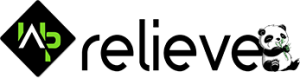WordPress is one of the most popular content management systems, widely used for creating websites and blogs. Its flexibility and ease of use make it a top choice for individuals and businesses alike. However, like any software, WordPress can encounter issues, and one common problem is when an installed theme fails to appear in the admin panel. In this article, we will explore the possible causes and provide troubleshooting steps to resolve this issue.
-
Verify Theme Compatibility:
The first step is to ensure that the installed theme is compatible with your version of WordPress. Themes are regularly updated to align with the latest WordPress updates, and outdated themes may not function properly. Check the theme documentation or the developer’s website to confirm compatibility. If the theme is not compatible, consider updating it or selecting an alternative.
-
Clear Cache:
Sometimes, the issue may be related to cached files. Caching plugins or services can store temporary files, which might prevent the newly installed theme from appearing in the admin panel. To resolve this, clear the cache by navigating to the caching plugin’s settings or contacting your hosting provider for assistance.
-
Activate the Theme:
After successfully installing the theme, it is essential to activate it. In the WordPress admin panel, navigate to “Appearance” and click on “Themes.” Look for the installed theme and click on the “Activate” button. Refresh the admin panel to check if the theme is now visible.
-
Check File Permissions:
Improper file permissions can also lead to themes not showing in the admin panel. Ensure that the theme files and directories have the correct permissions. Generally, directories should have permissions of 755, and files should have permissions of 644. Incorrect permissions can be adjusted using FTP (File Transfer Protocol) or through the hosting provider’s file manager.
-
Inspect the Theme Folder:
Occasionally, the theme files may not be located in the appropriate folder, causing them to be unrecognized by WordPress. Ensure that the theme is located in the correct directory: “wp-content/themes/your-theme-folder.” If the theme is in a subdirectory or a different location, move it to the correct folder and refresh the admin panel.
-
Verify Theme Integrity:
It is crucial to confirm that all theme files were correctly downloaded and installed. Sometimes, incomplete or corrupted files can cause issues. Reinstall the theme by deleting the existing theme files and uploading a fresh copy of the theme files to the correct folder. After installation, activate the theme and check if it appears in the admin panel.
-
Disable Conflicting Plugins:
Conflicts with plugins can also prevent themes from showing up in the admin panel. Deactivate all active plugins and check if the theme appears. If it does, then the issue lies with one of the plugins. Activate each plugin one by one and refresh the admin panel to identify the problematic plugin. Once found, consider updating, replacing, or removing the conflicting plugin.
-
Debugging:
If none of the above steps resolve the issue, it may be necessary to enable debugging to identify potential errors or conflicts. Open the wp-config.php file, located in the WordPress root directory, and add the following lines:
define( ‘WP_DEBUG’, true );
define( ‘WP_DEBUG_LOG’, true );
define( ‘WP_DEBUG_DISPLAY’, false );
This enables debugging and logs any errors encountered. Refresh the admin panel, and check the debug.log file (located in wp-content directory) for any error messages. These error messages can provide valuable insights into the root cause of the issue.
-
Contact Theme Developer or Support:
If all troubleshooting steps fail to resolve the issue, reach out to the theme developer or support team. They possess the expertise to assist in resolving specific theme-related issues.