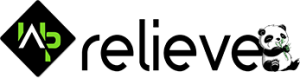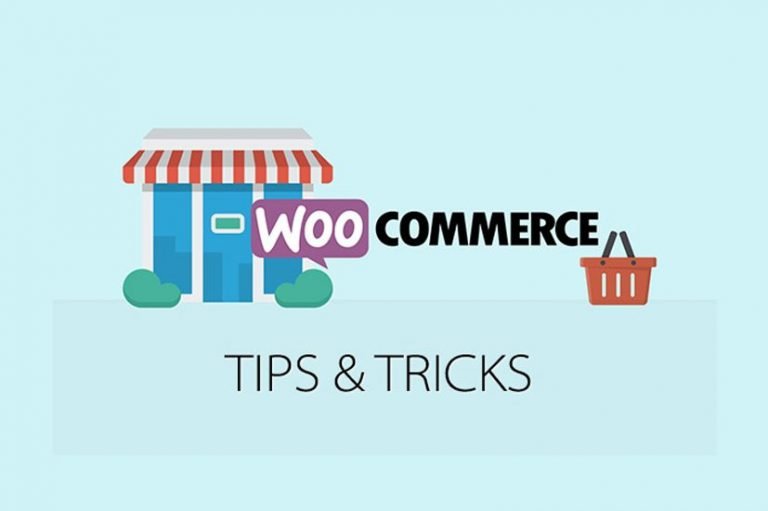Where are you actually in your efforts at the WooCommerce store?
Wherever you are, you need to work hard, either way, to increase your sales while using woocommerce.
Including that your email list to social media marketing, there are plenty of channels and outlets you can use to improve your WooCommerce store sales. But, you have to define which of them are more beneficial and give you a better ROI (investment return).
I’ve put together a quick WooCommerce guide to help you develop your WooCommerce shop and improve your sales.
Once you finish reading this tutorial, you’ll be privy to different tactics including how to automate your WooCommerce shop to boost sales.
Let’s just get back!
The first aspect that they see as soon as your leads reach your shop is the decor and the general configuration of your company. If they like what they see then they will certainly take a closer look and take some time to search through your shop. If they see a cluttered and frustrating interface, however, they’ll click the exit button without offering your shop a second look.
1. Choose an interesting style for WooCommerce
Visitors to the e-commerce shop continue to see an eye-catching user interface, which is not only visually appealing but easy to navigate. The consumers should be able to interact without any doubt with your WooCommerce app. All in all, you need to give your customers a simple and smooth experience.
WooCommerce themes can be categorized into three categories:
- Free WooCommerce themes
- Paid WooCommerce themes
- Custom WooCommerce themes
When picking the style that fits your wallet better, there’s one important thing you need to keep in mind. Of course, being able to use a free WooCommerce theme is an added advantage, but in terms of design and features, these themes still fail.
2. Offer a user-friendly and simple interface
The more user-friendly you offer, the more people will become permanent customers. It’s not a brainer— if it’s challenging for your leads to work through your page, they’ll leave it without giving a second thought. Let me be honest here: yours is not the only online shop, your competitors’ list is pretty high. All in all, your choice of leads isn’t exactly lacking.
Easy navigation is a big part of the user-friendly e-commerce experience. This specifically relates the guests to a comfortable environment. Using breadcrumb links and navigation menus, this can be achieved with ease.
3.WooCommerce Breadcrumbs
Simply put, it allows you to customize the breadcrumbs standard for WooCommerce.
Breadcrumbs improve navigation not only for robots but also for customers, as they can navigate back to categories previously browsed. This helps them stay longer on your site without having to hit the back button a thousand times and helps search engines index your site for better search rankings. Breadcrumbs help navigate the indexing portion of your browsing site and make it easier to set it up.
4.WooCommerce SEO
The free Yoast SEO plugin is introducing WooCommerce support with better breadcrumbs. Please note that Yoast does not necessarily customize your website to scan, but rather is a great tool to help you automate the content before it is even released. It continues to work in product pages, sitemaps, and navigation, much like what Yoast does for blog posts.
5.WooCommerce Product Table
Besides this, you can also add a table of products to your WooCommerce store. It will help the customers get a brief overview of your product description, size, critical attributes, and a simple CTA button “Add to Cart”.
One of the best options for that is Barn’s WooCommerce Consumer Table feature. A feature organizes the items into collections that can be viewed when a customer scans or scrolls through your catalog. This not only helps the customer find what they’re looking for, but it also helps the search engines index each of your products to make them easier to find.
6. Add Simple Call to Action buttons (CTA)
Order it now. Add to your cart. Sign In.
I assume all those call-to-action keys are common to all of us. But the main motive is not only to install CTA buttons but also to add them in such a way as to boost the conversion rate. You need to place the CTA buttons in the right place for that so that they are automatically found by your leads.
Another thing to remember is that the leads shouldn’t have to scroll through web pages just to take action. eg, if a consumer wishes to attach a commodity to his / her cart, the “Add to Cart” button should be accessible readily. We shouldn’t have to click through your website or go all the way to find it.
Particularly in prominent positions in your WooCommerce store should be added CTA buttons such as “Add to Cart” and “Checkout Now”. They should not blend with the website— make sure they stick out so that the clients separate them from the majority of the website and take swift action. Use any built-in design choices that include the WordPress theme. Or use a visual CSS editor such as Yellow Pencil and CSSHero to make additional improvements in design, so that your CTAs stand out.